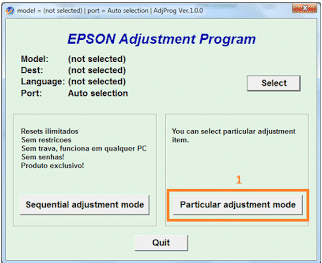How to Reset Epson L1800 using Software and Manually
If a notification appears on the computer screen such as "Service required", "Ink waste is full", "It is near time to reset the ink level", "It is time to reset the ink level", "The Parts Inside Your Printer Have Ended Its Lifespan", "Ink pad has expired" or other similar messages. This is sometimes caused by the ink in the cartridge running out, the print has reached the maximum limit, the cartridge is dirty or damaged, paper jam and others.
If it can't be used, it's best if your Epson L1800 printer need to reset, manually or using the Adjustment Program application. This reset is to return all settings to the initial position or reset the maximum number of prints, normalize the ink pad and others.
Reset Epson L1800 Manualy
1. Unplug the power cord for approximately 3 to 5 minutes.2. Plug the power cable back in and turn on the printer by pressing the Power button.
3. After that, press and hold the Resume button for 5 seconds, then release it.
4. Press and hold the Resume button again for 3 seconds, then release it.
5. When you have, the printer will usually perform an automatic reset process.
6. If successful, the indicator light will stop flashing and is ready for use.
If the Epson L1800 printer is still unable to print after a manual reset, you should do an automatic reset using the Resetter Adjustment Program / Adjprog application.
How to Automatically Reset Epson L1800 Using Adjprog Resetter
1. Download the Adjprog Epson L1800 Resetter, then extract the file.2. Run the Adjustment Program application by double-clicking on the Adjprog Epson L1800.exe icon or you can also right-click >> run as administrator.
4. Click on Particular Adjustment Mode >> Waste ink pad counter then OK.
5. In the next window, tick the Main pad counter section then click Check to view information related to printer data or you can also skip this step.
6. Check again on Main pad counter and XX columns side ink pad counter then click Initialization. Wait until the Epson L1800 reset process is complete.
7. When done, the application will display a notification "Please Turn On and Turn Off your printer". Now at this stage, please turn off the printer and then turn it back on.
8. Finally, to confirm whether the printer is normal, please print the document.
Done.